When creating documents in Microsoft Word it is often necessary to create bulleted lists when trying to convey concise points. This allows the reader to find important information very quickly and eliminates the monotony of long paragraphs so the reader can stay focused. Microsoft Word contains many different types of bullets to create variety. However you are also able to customize a bullet to suit your document theme, color, or mood. Also a list may contain more than one type of bullet, for example a green plus sign for pros (+) and a red minus sign for cons (-).
- Position Cursor in desired area
- Select the Home tab
- Click the down arrow beside the bullet icon
- Select define new bullet from the drop down menu
- Choose either symbol, picture or font
- For symbol or font choose from the available option and select ok
- For picture, locate a saved image you would like to use
- Select the picture, then click ok
- First bullet will appear; proceed creating list as usual.
Have fun creating your own bullets!
-AS
-AS
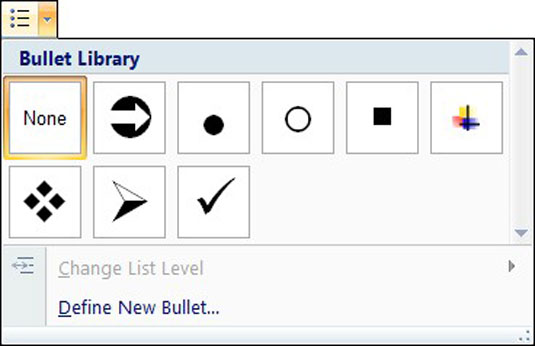
No comments:
Post a Comment